The presentation program
Being a manager might mean that you will need to make presentations to clients or staff at some stage. An easy way of doing this is to use a presentation program, such as Microsoft PowerPoint or Google Slides. Use the free version of Google Slides online if you don’t want to buy a presentation program just yet
Look at templates
Usually when you open the presentation program it will automatically open up a slide that you can use to type in and where you can insert additional sheets. However, presentation programs also have templates of different slideshows that have already been created and that you can modify to suit your own presentation.
This might be a safer option to follow until you know your way around slideshows a bit better. As with the word processing program, there are also lots of online support, either from the specific brand’s website, or from a video channel such as YouTube.
The Title Slide
The first slide always has space for a title and a subtitle. If you use templates, you will notice that certain colour fonts and specific font sizes have been chosen for you already. You can use this as is, or adjust to suit your taste.
Font size
Remember that a presentation has to be clearly visible from a distance and it is best to use a font that your audience will be able to read without straining their eyes – under normal circumstances you should avoid using anything smaller than font size 18.
Links and inserts
Different types of templates also make it easy to add columns, images, tables, a video or sound clip. You could even add a website address in the form of a hyperlink which will take you to the specific website – of course only if you have Internet access.
Animations and transitions
Something you might have noticed on other presentations, are the animations and the slide transitions. Animations are the ways that letters or pictures move around, appear and disappear. Transitions are when slides enter or disappear in different ways, e.g. fading in or appearing by using patterns.
Familiarise yourself with these options, but don’t overdo it as it could distract from the message of your presentation or simply irritate the audience. Remember to view your final slide show once you have added any animations or transitions, to check that it runs smoothly, makes sense, and isn’t overdone.
Creating presentations seems simple, but you might have sat through some pretty boring or exhausting presentations. Here are some tips and hints to keep in mind when creating an effective presentation:
Cheatsheet
Don’t use too many words
The idea with a presentation is that it is a tool that you will use when acting as a speaker. Often speakers write out exactly what they want to say in the presentation. Why is this wrong? Because it will turn you from a speaker/presenter into a reader. You will turn your back on the audience and read the words. They are not children. They can read what you have written, and will probably read it faster silently than you can read it aloud.
So write down main concepts that will act as an anchor for you. Then speak the rest.
If you feel that you need more extensive notes to guide you, you could use the notes setting on the slide show – this means that you will be able to see the notes, but your audience will just see the slides with the key words on them.
Don’t use too few words
If you cut down the text too much, you might get stuck – there is nothing worse than looking at a word and not, for the life of you, being able to remember what you were going to say about it.
This is also important if you want to give a printout to the audience afterwards, or if you would like to give them a copy of the presentation digitally for their own reference afterwards. If you used too few words, they won’t be able to remember what the point is that you were trying to make.
Try to use some graphics or pictures
As a manager it is really important that you play with the presentation program enough so that you know how to change data in a budget, for instance, into simple graphics like a bar graph or a pie chart. It is really true: a picture is as good as a thousand words.
Also learn how to add pictures. Presenters often use a picture as a bit of comic relief in the course of their presentation to lighten the mood or to end on a light note. Don’t overdo this, but do use this where the situation calls for it.
If you can manage it, you could also add in podcasts or videos, but make sure these are not too long as the audience came there to listen to you, and not to someone else. You will also feel pretty strange standing still, listening to the video, instead of interacting with the audience by speaking yourself.
Don’t overdo animations and slide transitions
The most important thing in a presentation is the message you want to bring across. Don’t let this get lost in the midst of fancy animations or slides that will leave your audience nauseous.
Using too many animations or complicated slide transitions makes you look like an amateur. Or worse still, it makes you look desperate. Be careful – a professional uses animations where it is really important to highlight a word or concept and nowhere else.
Overdoing this might also make you presentation harder. There is nothing worse than waiting in front of an audience for a word to move in, letter by letter, if you are a bit nervous. Something that looked great in the dark of night behind your computer definitely doesn’t look as great when standing in silence before and audience waiting for a special effect to finish.
The best way to guard against this is to prepare your presentation well in advance, and allow yourself time to practise doing it as a slide show. Do this standing next to your computer, and doing what you will be doing in front of an audience. It will soon be clear if you should remove some of the animations, or if you should rather use mouse clicks or a timed slide transition. If you do this a few days after creating the presentation, you will also be able to see if you used too many or too few words.
About the author
 Lalien Cilliers. Project Manager. Content Development Manager. eLearning Developer & ICT Trainer [MIITP]. Website creator and social media pager. Helping others learn tough stuff the easy way. Eternally curious. Author of: ♦ 9 things you should know … if you ever want to become a manager: The New Manager series and ♦ A Guy’s Guide: New Home: How to Find and Furnish Your Own Place
Lalien Cilliers. Project Manager. Content Development Manager. eLearning Developer & ICT Trainer [MIITP]. Website creator and social media pager. Helping others learn tough stuff the easy way. Eternally curious. Author of: ♦ 9 things you should know … if you ever want to become a manager: The New Manager series and ♦ A Guy’s Guide: New Home: How to Find and Furnish Your Own Place


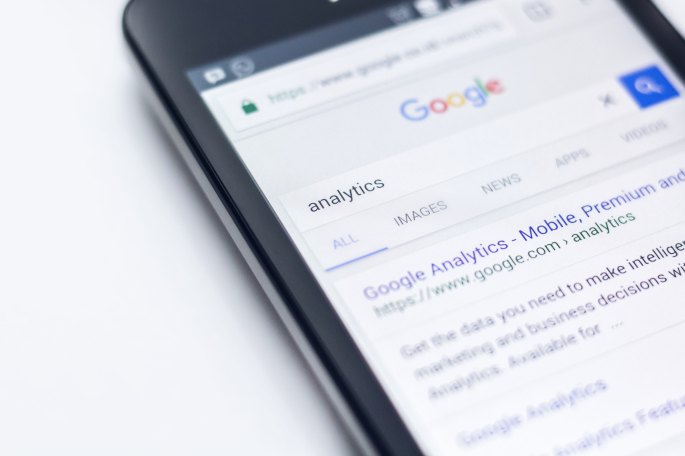
 Lalien Cilliers. Project Manager. Content Development Manager. eLearning Developer & ICT Trainer [MIITP]. Website creator and social media pager. Helping others learn tough stuff the easy way. Eternally curious. Author of:
Lalien Cilliers. Project Manager. Content Development Manager. eLearning Developer & ICT Trainer [MIITP]. Website creator and social media pager. Helping others learn tough stuff the easy way. Eternally curious. Author of: 
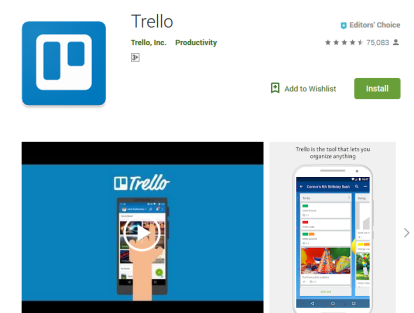 I use Trello for project management – it’s super easy to use. I can add all the detail I need to, but also get an overview of the state of the project at a glance.
I use Trello for project management – it’s super easy to use. I can add all the detail I need to, but also get an overview of the state of the project at a glance. Love this little app. Runs on my laptop and I’ve set up a keyboard shortcut to instantly take a screenshot of whatever I want on my screen and save it as a PNG.
Love this little app. Runs on my laptop and I’ve set up a keyboard shortcut to instantly take a screenshot of whatever I want on my screen and save it as a PNG. You know how you sometimes find a great website and when you go looking for it a month or three later, you just cannot find it? That’s a problem you won’t have if you use Pocket. Pocket is an easy way to save links to anything online, and you can use keywords to sort what you find into categories.
You know how you sometimes find a great website and when you go looking for it a month or three later, you just cannot find it? That’s a problem you won’t have if you use Pocket. Pocket is an easy way to save links to anything online, and you can use keywords to sort what you find into categories. Lalien Cilliers. Project Manager. Content Development Manager. eLearning Developer & ICT Trainer [MIITP]. Website creator and social media pager. Helping others learn tough stuff the easy way. Eternally curious. Author of:
Lalien Cilliers. Project Manager. Content Development Manager. eLearning Developer & ICT Trainer [MIITP]. Website creator and social media pager. Helping others learn tough stuff the easy way. Eternally curious. Author of: